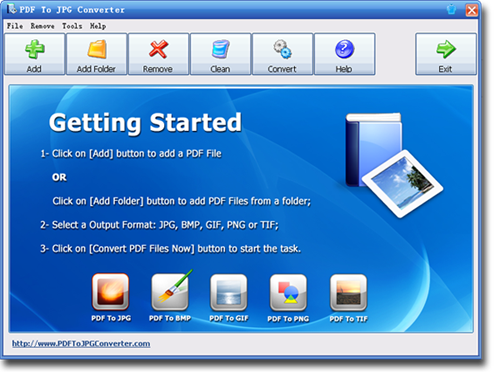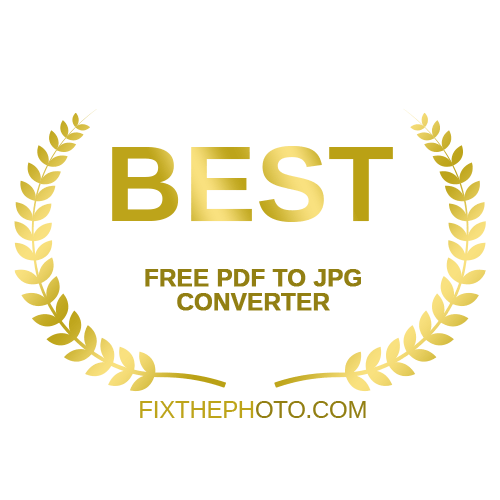How to Convert PDF to JPG Offline on Your PC
It is a well-known fact that PDF files are a superb way to bundle a lot of text and images together, but they mostly need a third-party application or plug-in and is not necessarily needed if you require just one image or page. If you have the PDF file already, it is not that difficult to convert it into an image. You could choose to convert it into a JPG file, as that would be great. The JPG format is not as secure as the PDF, but it consumes less space and is ideal for informal content sharing.
For you to be able to make this transition, you need to know the steps it takes to convert a PDF to JPG. There are a lot of ways to convert a PDF to JPG, but it will be ideal to use the PDF to JPG converter software as you can rest assured that you would get your work done in a swift and secure manner.
In this article, we would be showing you how you can successfully convert PDF to JPG without having the need to go online.
PDF to JPG converter is a software tool that was made for the Windows platform to allow users to offline convert PDF files into high-quality JPG, BMP, TIF, GIF, and PNG images. Using this software, you can also convert PDF to JPG in page range, and also have the privilege of setting the output image DPI. If you want to convert PDF files to images on Mac OS offline, please check the Mac version.
Steps to Convert PDF to JPG Offline on Your PC
To convert a PDF file to JPG offline just got easier as you could get this done in under a few minutes with the PDF to JPG converter software. The processes are pretty simple as even a novice can do it. Follow the steps below to successfully convert your PDF file to JPG:
- Firstly, you need to download the software onto your Windows computer and then allow it to complete the installation process. After it must have been successfully installed, you can now launch it.
- Next, you click on the add file button to add the PDF file you want to convert to JPG, or you can drag and drop the PDF file onto the interface.
- Now to start the conversion process, you have to click on the "Convert PDF files now" button, and it will start converting. Your newly converted high-quality JPG image will now be stored in the location of your choice after the conversion process is complete. All the PDF are converted to images offline, so there will be no privacy or data security issue definitely.
Why you should choose PDF to JPG Converter
There is a lot of PDF to JPG converter software, so you might be wondering why you should choose this particular one over the others. Well, this converter is the best there is when it comes to converting PDF files to JPG images. Below are some of the reasons you should choose the PDF to JPG converter:
100% Convert PDF to JPG Offline
The converter converts PDF files to JPG and other image formats completely offline on your PC. You can use it without internet access and it ensures your date safe.
It helps convert your PDF files into JPEG/JPG images
You might be asked to send your documents in a JPEG or JPG format by some websites. If that is the case, you can trust this software to convert your PDF files into high-quality images.
You get a wide range of conversion formats to choose from
With this software, you can convert your PDF files into JPG, PNG, GIF, TIFF, and BMP images. With all these conversion formats to choose from, there is no need to look for another converter.
Unmatched conversion speeds
One of the most important reasons why you should choose this converter over the others is the rate at which it converts files. It can convert PDF files to images 200% faster than other converters.